YOAST For SEO
How to Publish WordPress Using Yoast-Conditions
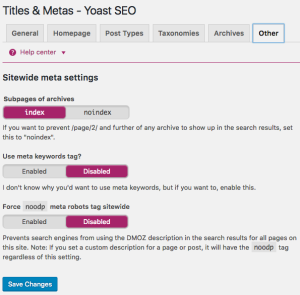
- Bad SEO score ,please not ,the focus keyword appear in the first paragraph of the copy. Make sure the topic is clear immediately.
- Bad SEO score, please maintain the keyword density .
- Good SEO score, the meta description maintains the focus keyword
- Good SEO score, the length of the meta description is sufficient.
- Good SEO score,the focus keyword appears in 1 (out of 8) subheadings in the copy. While not a major ranking factor, this is beneficial.
- Good SEO score the image contains alt attributes with the focus keyword.
- Good SEO score, more than or equal to the recommended minimum of 300 words.
- Good SEO score, the SEO title contains the focus keyword, at the beginning which is considered to improve rankings.
- Good SEO score the page title contains a nice length.
- Good SEO score The focus keyword appears in the URL for the page.
- Good SEO score You’ve never used this focus keyword before, very good.These are the main conditions of how to publish WordPress Using Yoast.
Features
Yoast SEO is the most comprehensive WordPress SEO plugin with many built-in tools and features. Here is a quick overview of some of those features.
Change post’s SEO title and meta description on a per post basis.
Google search result previews.
Focus keyword testing.
Ability to verify Google Webmaster Tools, Yahoo Site Explorer, and Bing Webmaster Tools
The premium version of the Yoast SEO comes with even more features.
A redirect manager that allows you to easily set up redirects.
How to Install Yoast SEO Plugin
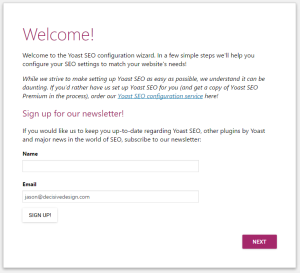
First, thing you need to do is install and activate the Yoast SEO plugin. For details, see our step by step guide on how to install a WordPress plugin.
Upon activation, you will notice a new menu item in WordPress admin bar labeled SEO with Yoast SEO logo on it.
Yoast SEO plugin installed
How to Setup WordPress SEO Plugin by Yoast
Step 1. Data Transfer
Step 2. General Settings
Clicking on the SEO icon takes you to settings page for the plugin. Click on ‘General’ tab and you will notice a button to open configuration wizard. We want you to ignore this wizard, because we will be taking you step by step through each option.
Yoast SEO – General
Step 3. Features
Let’s switch to the ‘Features’ tab and enable the advanced settings page.
Enable advanced settings page for Yoast SEO
Don’t forget to click on the save changes button to store your settings.
Advanced options in Yoast SEO enabled
Step 4. Your Info
Next, you need to switch to the ‘Your Info’ tab. This is where you will provide information about your site and the person.
Yoast SEO – Your Info
First you need to provide a site name and an alternate name for search engines to consider. Your site’s name could be your site’s title.
If you do not enter anything here, then Yoast SEO will automatically use your site’s title as your website name. Search engines like Google can display this information in search results like this:
Company name in search results
Step 5. Webmaster Tools
If you know a little bit about SEO, then you have probably heard that each of the popular search engines, Google, Bing, Yandex, and Alexa allow site owners to add their sites using webmaster tools area (see our guide on how to add your WordPress site to Google webmaster tools).
Webmaster tools let you see insights and other relevant data about your site from specific search engines.
Yoast SEO – Webmaster tools
Step 6. Titles & Metas
Titles & Metas section under Yoast SEO has several tabs in it.
Step 7. Social
As we said earlier, Yoast SEO is a powerhouse packed with many features to provide comprehensive optimization.
One great feature of the plugin is that it integrates your site with Facebook, Twitter, and Google+ social platforms.
Clicking on the Social link under the SEO menu will take you to setup these platforms.
Step 8. XML Sitemaps
Sitemaps are essential for your WordPress site. It is the quickest and easiest way to get indexed and notify search engines about your content. Sitemaps also allow you to tell search engines how to prioritize your content.
Step 9. Tools
As you can see that we have spent a good amount of time getting these settings just right, so you probably want to export the settings as Backup (just incase if you accidentally mess things up in the future). You can also export settings to use it as an initial guideline for all of your future sites that you are going to use this plugin on.
Step 10.Search Console
Search Console section in the Yoast SEO plugin, allows you to connect your WordPress site to Google Search Console tools (formerly webmaster tools).
You can add your WordPress site to Google webmaster tools and then verify it using Yoast SEO plugin.
snippet preview. This gives you even further insights about your specific post or page.
This articles describes only how to publish WordPress Using Yoast.